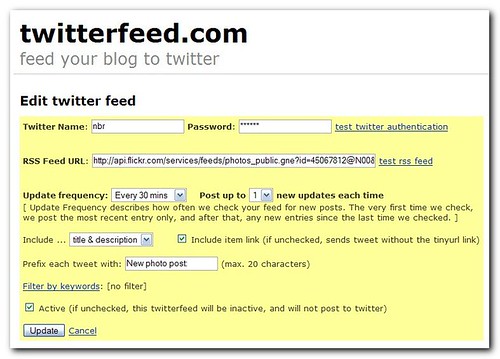
Here's how I post images from my cameraphone to Twitter.
1.) What you'll need: accounts at Flickr and Twitter, to begin with.
2.) In Flickr, choose a tag by which to associate photos to Twitter. I went with post:twitter. You can also choose to have all your Flickr photos sent to Twitter, in which case you skip this.
3.) Tag your photo with the tag you've chosen.
4.) Go to the page for that tag. Do this by clicking the tag name on the right-hand side of the Flickr photo page.
5.) Grab the feed URL for that tag. Do this by right-clicking on the orange RSS icon in the lower left corner of the page, and then select "Copy link location" or "Copy shortcut."
6.) Go to Twitterfeed and set up an account. Follow the on-screen instructions to "create a new twitterfeed."
7.) Once you're at the screen shown above, enter your Twitter credentials and paste the feed URL you just copied into the field labelled "RSS feed URL."
8.) Adjust the other options as desired. To my mind it makes most sense for each tweet to include the title and description as well as the tinyurl link (as above) but that is optional.
Now you're all set up. If you want one of your Flickr photos to go to Twitter, just tag it "post:twitter" or whatever you've chosen.
If you want to post a photo from your cameraphone to Twitter, do this:
10.) Make sure you have the "post by email" address corresponding to your account in your phone's address book. If you don't know this address, this link (if you're logged in) should tell you.
11.) From your phone, send a photo to this address. The subject line of your email or MMS should include: (a) first, the title you want the photo to have, and (b) after the title, a space, then the word "tags", a colon, and then your chosen Twitter tag. In my case, the subject line of the email would look like this: My clever photo title tags:post:twitter. If you want a description for the photo, include that as the body of the message. You can also include the "tags: post:twitter" code in the body of the message if you like, but it must be on a line by itself. Here's Flickr help on the same issue.
12.) That's it. Follow all these steps, and you should see a tweet posted to your account shortly that looks something like the following: New photo post: My clever photo title. Nathan Rein posted a photo... http://tinyurl.com/123abc or whatever.
Here's an example of one of my tweets. Here's another.
The reason I posted this is because I am following Dave Winer's project to feed Flickr photos to Twitter, and it seems you could approximate the same result using these tools. He is giving out ten invites as of this afternoon. His relevant blog posts are here and here, and the Twittergram page for the new service is here. Now, I'm not a technical wizard, so it's quite likely I am missing some key component here, but what does his project do that Twitterfeed can't do? I'm guessing it's quicker and more reliable. Anything else?
Update

I built a simple Yahoo! Pipe to strip the extra boilerplate text out of the feed ("Nathan Rein posted a photo..."). To use it, go here, enter your Flickr identity and tag information, and run the pipe. Then click the "subscribe" button and grab the feed URL. Proceed with Twitterfeed as described above.
A sample tweet using this pipe is here.
"maybe it's 'cuz 'cuz
we're all gonna die die"
Friday, August 10, 2007
Using Flickr to post images to Twitter
Subscribe to:
Post Comments (Atom)


2 comments:
Mobypicture.com added some neat functionalities we think you should take a look at.
We integrated some parts of Twitter, Flickr and are currently adding MySpace and Facebook support.
What's in it for our users?
You can now distribute photo postings to different accounts (Twitter, Flickr and in the future many other platforms) from one place. Send your posting to your Mobylog and it will be automatically distributed to the platforms you've setup!
Sounds very handy! I'll have a look at it.
Post a Comment